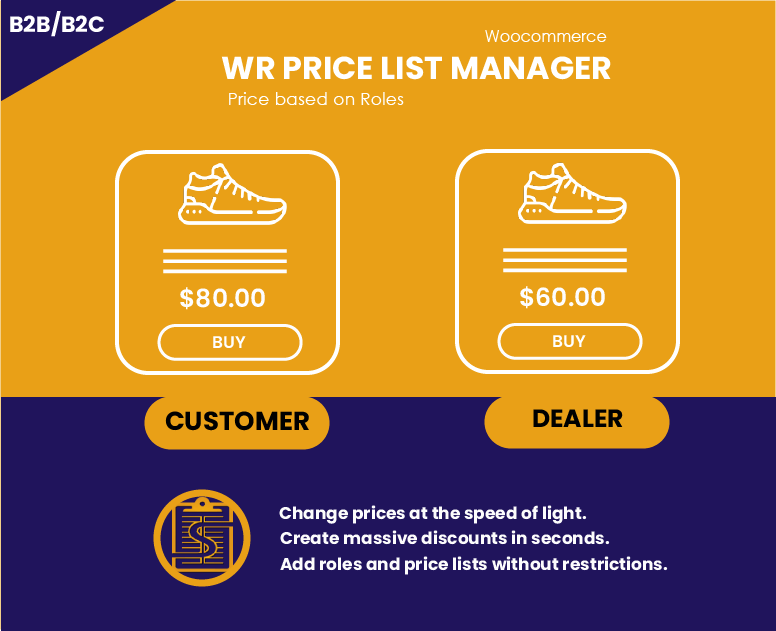Get started building your Woocommerce store or web application -- Call us today at 7868174424
WR PRICE LIST MANAGER
The premium version of this product is currently being modified to offer a better solution, we will start selling it soon!
This WooCommerce plugin allows you to setup product prices based on user roles. You can create custom price list or price list based on others price list, hide price to unregistered/guest users and more. 1 YEAR LICENSE WOOCOMMERCE 3.0.0+ WORDPRESS 4.4+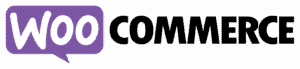
You haven't installed the plugin yet?
DOWNLOAD PLUGINPlugin Features
Price per user Role
The user will see the prices of the list assigned to his role, so you could create as many prices as you have types of users. This functionality is widely used in B2B business models.
Hide prices and add to cart button
You can hide the prices and the add to the cart button for unregistered users. You can also define a custom message that will show where the price used to be, this message may contain html code.
Create discount price list
With this feature you can save a lot of time, since you can create a list that is 20% of another list. This feature will allow you to create quick discounts or even raise your prices in just seconds.
Import Price Lists from CSV
Create a price list from scratch with prices uploaded from a csv or update prices from a price list.
Quick Price Update
Updating prices is easy, just click on the price and update it, we use ajax so you don’t have to leave the page. It is also easy to search for products by name or product category and start changing their prices.